Advanced CSS effects refer to sophisticated and visually appealing design techniques achieved through the use of Cascading Style Sheets (CSS). These effects go beyond basic styling and layout and often involve complex animations, transitions, transforms, and other CSS properties.
CSS Advanced effects
They enhance the overall user experience and create dynamic and interactive elements on a webpage. Some examples of advanced CSS effects include parallax scrolling, hover animations, 3D transforms, image filters, gradients, and keyframe animations. These effects require a solid understanding of CSS and can significantly elevate the aesthetics and interactivity of a website.
CSS Animations, allow you to create more complex and sophisticated animations by defining keyframes and specifying various properties such as duration, timing function, and delay. With CSS Animations, you can create eye-catching effects like moving, rotating, scaling, and fading elements on your web page.
Parallax Scrolling
- Parallax scrolling creates a captivating illusion of depth by making background elements move at a different speed than the foreground content while scrolling. This effect adds a sense of dynamism and depth to a webpage.
- Example: A webpage with a fixed background image that appears to move at a slower speed than the foreground content while scrolling, creating a sense of depth and immersion.
/* Styles for parallax container */
.parallax-container {
background-image: url('../images/example.png'); /* Set the background image */
background-attachment: fixed; /* Fix the background image */
background-position: center; /* Center the background image */
background-repeat: no-repeat; /* Prevent background image from repeating */
background-size: cover; /* Scale the background image to cover the container */
height: 100vh; /* Set container height to 100% of viewport height */
display: flex; /* Use flexbox for layout */
align-items: center; /* Vertically center content */
justify-content: center; /* Horizontally center content */
}
/* Styles for test class */
.test {
color: white; /* Set text color to white */
font-size: 40px; /* Set font size to 40 pixels */
}
<div class="parallax-container"> <!-- Start of parallax container -->
<p class="test">Welcome to the Parallax Website</p> <!-- Paragraph with class 'test' -->
</div> <!-- End of parallax container -->
Welcome to the Parallax Website
Hover Animations
- Hover animations trigger visual changes or movements when the user hovers over an element. For instance, a button can change color or size, an image can scale up or display a tooltip, or a menu item can reveal a dropdown submenu. These animations add interactivity and feedback to user interactions.
- Example: When hovering over a button, it smoothly transitions to a larger size and changes color, providing visual feedback to the user.
/* Styles for hover button */
.hover-button {
transition: all 0.3s ease; /* Apply transition effect */
padding: 10px 20px; /* Set padding */
background-color: #ff99cc; /* Set background color */
border: none; /* Remove border */
color: white; /* Set text color to white */
font-size: 18px; /* Set font size */
}
/* Hover effect for hover button */
.hover-button:hover {
transform: scale(1.2); /* Scale the button on hover */
background-color: #ff0000; /* Change background color on hover */
}
<button class="hover-button">Hover Me</button> <!-- Button with class 'hover-button' -->
3D Transforms
- CSS 3D transforms enable the manipulation of elements in a three-dimensional space. Elements can be rotated, scaled, and translated along the X, Y, and Z axes, creating a 3D effect. This effect is commonly used for creating 3D carousels, flipping cards, or interactive product showcases.
- Example: An image gallery with images that can be rotated and scaled in 3D space, allowing users to interactively view the images from different angles.
/* Styles for gallery item */
.gallery-item {
perspective: 800px; /* Set perspective for 3D effect */
}
/* Styles for gallery item images */
.gallery-item img {
width: 300px; /* Set width of images */
height: 200px; /* Set height of images */
transition: transform 0.5s ease; /* Apply transition effect to images */
}
/* Hover effect for gallery item images */
.gallery-item:hover img {
transform: rotateY(45deg) scale(1.2); /* Rotate and scale images on hover */
}
<div class="gallery-item"> <!-- Start of gallery item -->
<img src="image1.jpg" alt="Image 1"> <!-- Image with source and alt attributes -->
</div> <!-- End of gallery item -->
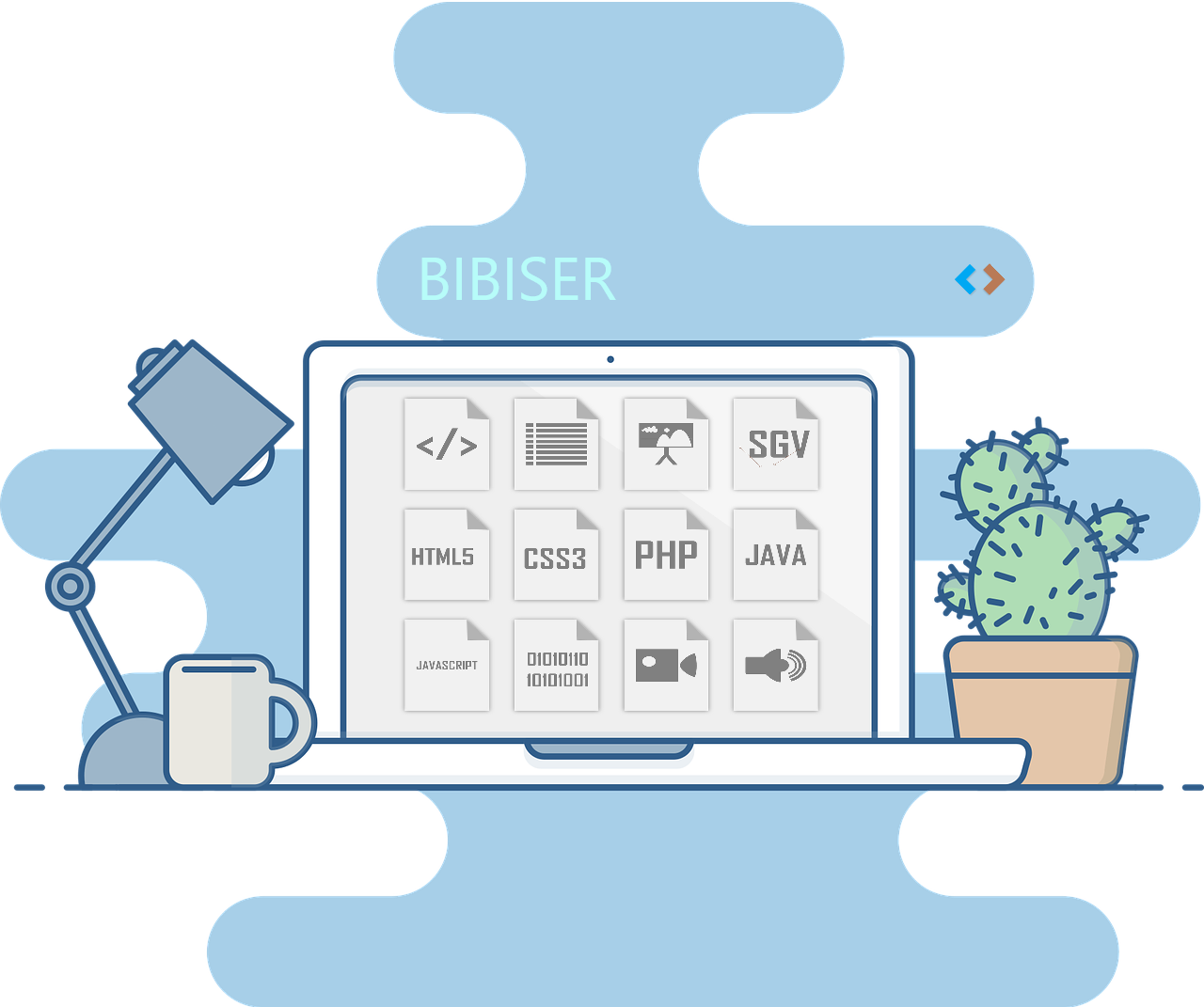
Image Filters
- CSS allows the application of various filters to images, altering their appearance. Examples include grayscale, blur, brightness, contrast, sepia, and hue-rotate. These filters can be used to create visually striking effects, such as applying a sepia tone or blurring an image when hovered over.
- Example: When hovering over an image, it applies a grayscale filter, causing it to turn black and white, and reverts back to its original colors when the mouse is moved away.
/* Styles for grayscale image */
.grayscale-image {
filter: grayscale(100%); /* Apply grayscale filter */
transition: filter 0.3s ease; /* Apply transition effect to filter */
}
/* Remove grayscale effect on hover */
.grayscale-image:hover {
filter: grayscale(0%); /* Set grayscale filter to 0% on hover */
}
<img src="image.jpg" alt="Image" class="grayscale-image"> <!-- Image with source, alt, and class attributes -->
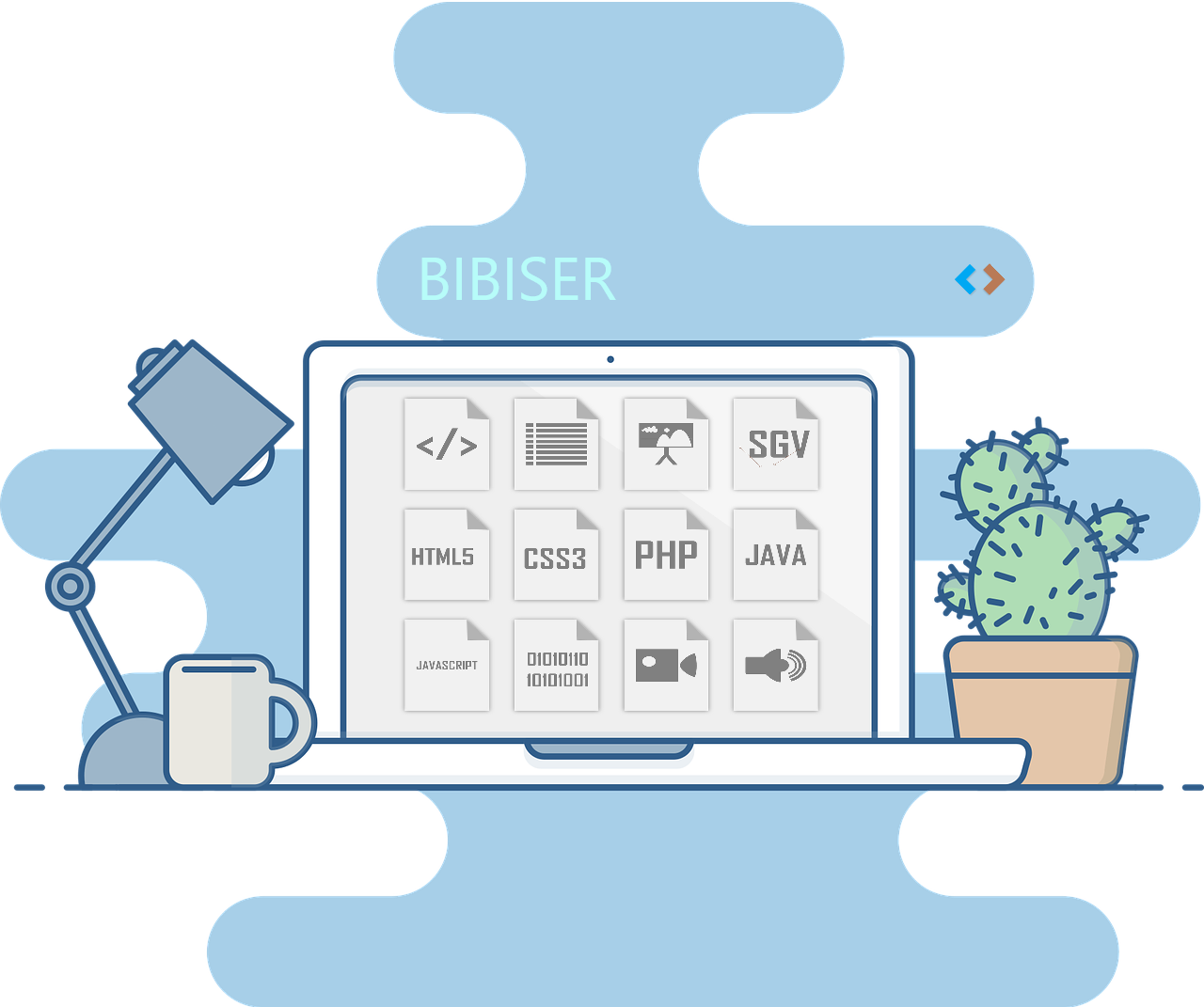
Gradients
- Gradients are smooth transitions between two or more colors. CSS allows for linear gradients, where colors transition in a straight line, or radial gradients, where colors radiate outward from a central point. Gradients can be used to create eye-catching backgrounds, buttons, or text effects.
- Example: A webpage background that transitions from a vibrant red color at the top to a subtle pink color at the bottom, creating a smooth gradient effect.
/* Styles for gradient background */
.gradient-background {
background: linear-gradient(to bottom, #ff0000, #ff99cc); /* Apply linear gradient background */
height: 100vh; /* Set container height to 100% of viewport height */
display: flex; /* Use flexbox for layout */
align-items: center; /* Vertically center content */
justify-content: center; /* Horizontally center content */
}
/* Styles for heading */
h1 {
color: white; /* Set text color to white */
font-size: 40px; /* Set font size to 40 pixels */
}
<div class="gradient-background"> <!-- Start of gradient background container -->
<p class="test2">Welcome to the Gradient Website</p> <!-- Paragraph with class 'test2' -->
</div> <!-- End of gradient background container -->
Welcome to the Gradient Website
Keyframe Animations
- Keyframe animations enable the creation of complex and customized animations. Developers define keyframes at specific percentages of an animation's duration and specify the CSS properties to be animated at those keyframes. This technique allows for precise control over animations, enabling effects like pulsating buttons, bouncing elements, or morphing shapes.
- Example: A loading spinner animation where a series of keyframes define the rotation and scale of the spinner, creating a looping and visually appealing loading animation.
/* Keyframes animation for spinner */
@keyframes spinner {
0% {
transform: rotate(0deg); /* Rotate 0 degrees at the start */
}
100% {
transform: rotate(360deg); /* Rotate 360 degrees at the end */
}
}
/* Styles for loading spinner */
.loading-spinner {
width: 50px; /* Set width to 50 pixels */
height: 50px; /* Set height to 50 pixels */
border: 5px solid #ff99cc; /* Add a 5px solid border with color */
border-top-color: transparent; /* Set top border color to transparent */
border-radius: 50%; /* Apply border-radius to create a circle */
animation: spinner 1s infinite linear; /* Apply the 'spinner' animation */
margin: 50px auto; /* Center the spinner with margin */
}
<div class="loading-spinner"></div> <!-- Create a loading spinner with class 'loading-spinner' -->
Resources for Further Learning
Explore the possibilities and create unique effects on your web pages by using the interactive code editor
HTML
Write and customize HTML code
CSS
Add style and design to your web pages with CSS
JavaScript
Enhance interactivity with JavaScript code
